If you’re working with Linux, you’ve likely heard about cron, the time-based job scheduler. It’s a powerful tool for automating tasks, making your system more efficient, and saving you time on repetitive tasks. Whether you’re new to cron jobs or just want to expand your knowledge, this guide will walk you through the basics, advanced tips, and some handy examples to help you get the most out of it.
What is Cron?
Cron is a daemon that runs commands or scripts at scheduled times or intervals. It’s perfect for automating system maintenance, running backups, or even simple tasks like sending reminder emails. Once you set up a cron job, it will run at the specified time without any further input from you.
Understanding Cron Jobs
A cron job is a task that you schedule using the cron service. The schedule and the task are specified in a file called a crontab
* * * * * command_to_runHere is what each part repesents:
- Minute (0-59): The minute of the hour the command runs.
- Hour (0-23): The hour of the day the command runs.
- Day of the Month (1-31): The day of the month the command runs.
- Month (1-12): The month the command runs.
- Day of the Week (0-7): The day of the week the command runs (0 and 7 are both Sunday).
For instance, to run a script at 4:20 AM every day, you’d write:
20 4 * * * /path/to/your/script.shAdditional Cron Syntax Features
Using Intervals and Lists
Cron allows you to specify intervals and lists in your schedule:
-
Slash (/): The
*/n*/5 -
Comma (,): Use commas to specify multiple values. For example,
1,2,3
And using Ranges and Wildcards:
-
Hyphen (-): Use a hyphen to define a range of values. For example,
1-5 -
Asterisk (*): An asterisk represents “all” possible values. For instance,
* * * * *
A cron expression with six fields (where seconds are supported) looks like this:
* * * * * * command_to_runSpecial Characters
- Percent (%): The percent sign in a command is treated as a newline character unless escaped with a backslash (
\%
Setting Up Cron Jobs
To create or modify cron jobs, you use the crontab
crontab -ecrontab -lcrontab -r
When editing, the changes take effect as soon as you save the file—no need to restart the cron service.
Tips for Using Cron Jobs
-
Use Absolute Paths: Always specify the full path to commands and files. Since cron jobs don’t run in your usual shell environment, the expected paths might not be the same.
-
Log Outputs: Redirect output to a log file to troubleshoot cron jobs. For example:
0 4 * * * /path/to/your_script.sh >> /path/to/logfile.log 2>&1- Avoid Overlapping Jobs: If your cron job takes longer to complete than the interval between runs, you may end up with multiple overlapping instances. Use a lockfile or check if the job is already running before starting a new one.
Useful Commands to Automate with Cron
Once you’re familiar with cron, the possibilities for automation are endless. Here are some common tasks you can schedule with cron jobs:
- Automate Backups
Set up regular backups of important directories. For example, backing up your /home
0 0 * * * tar -czf /backup/home_backup_$(date +\%Y-\%m-\%d).tar.gz /home- Clear Temporary Files
Automatically clean up /tmp
0 2 * * 0 rm -rf /tmp/*- Update and Upgrade Your System
Keep your system up to date by automating system updates once a week:
0 3 * * 1 pacman -Syyuu --noconfirm- Monitor System Resources
Log CPU and memory usage at regular intervals for later analysis:
*/30 * * * * top -b -n1 >> /var/log/system_stats.log- Send Regular Reminder Emails
Send reminder emails by scheduling a mail script. For instance, a birthday reminder email every year on a specific date:
0 9 1 1 * /path/to/send_birthday_reminder.shConclusion
Cron jobs are an essential tool for anyone working with Linux. They allow you to automate tasks, making your workflow more efficient and freeing you up for more important things. Whether you’re setting up simple tasks or complex schedules, understanding and using cron effectively can significantly enhance your Linux experience.
So, dive in and start automating with cron, there’s a lot you can do!